
The game is not loading in the browser?
Hooves of Fire requires your browser to have WebGL enabled.
First Step – Check that your browser supports WebGL
Check caniuse.com/webgl to see whether your browser supports WebGL
Or run this quick test (you should see a spinning cube when you click this link if your browser supports WebGL)
My browser supports WebGL but the game is still performing poorly or missing images?
If your browser is able to support WebGL but it is disabled, follow these instructions to enable WebGL in various browsers. Hardware Acceleration will help the game perform more efficiently.
How to Enable WebGL and Hardware Acceleration for Chrome/FireFox/Safari/MS Edge/Opera
Chrome
First, enable hardware acceleration:
- Go to chrome://settings/system in your browser
- Ensure the Use hardware acceleration when available checkbox is checked (you’ll need to relaunch Chrome for any changes to take effect)
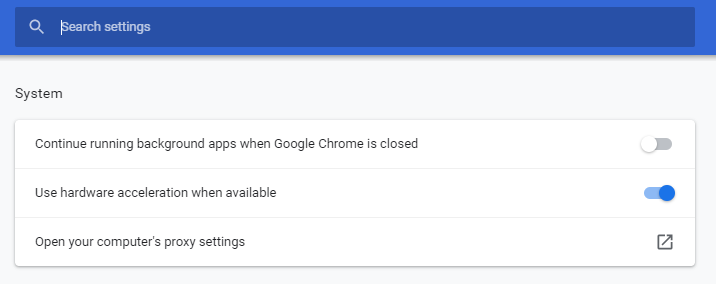
Then enable WebGL:
- Go to
chrome://flagsin your browser - Ensure that Disable WebGL is not activated (you’ll need to relaunch Chrome for any changes to take effect)
- In newer versions, this option of Disable WebGL will not be available, you will instead have to search for WebGL 2.0 (or some different version). Here you will have to change
DefaulttoEnabledin the drop down.
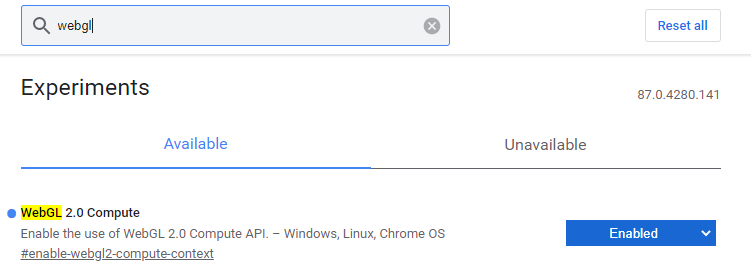
Then inspect the status of WebGL:
- Go to
chrome://gpuin your browser address bar - Inspect the WebGL item in the Graphics Feature Status list. The status will be one of the following:
- Hardware accelerated — WebGL is enabled and hardware-accelerated.
- Software only, hardware acceleration unavailable — WebGL is enabled, but running in software.
- Unavailable — WebGL is not available in hardware or software.
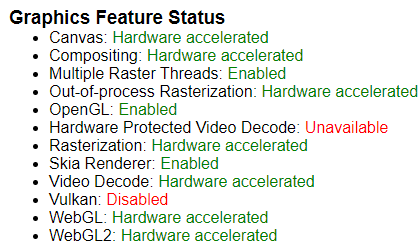
If the status is not “Hardware accelerated”, then the Problems Detected list (below the the Graphics Feature Status list) may explain why hardware acceleration is unavailable.
Hardware acceleration unavailable?
If hardware acceleration is not available on your PC, you can override this setting. Warning: this is not recommended! To override the setting:
- Go to
chrome://flags - Activate the Override software rendering list setting (you’ll need to relaunch Chrome for any changes to take effect)
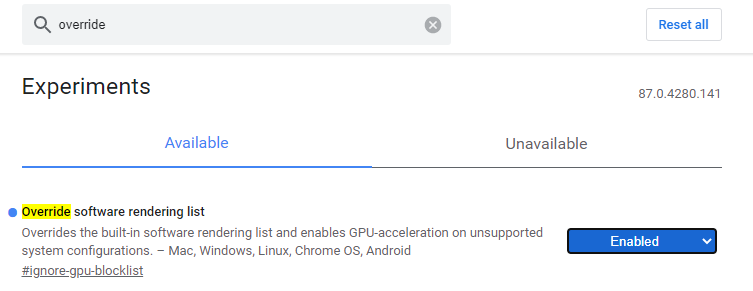
Please note that Chrome browser does not support hardware acceleration for Windows XP or Vista.
Other things to try:
It may be that your video card drivers are out of date. Try updating your drivers and relaunching the WebGL version.
For more information, see: Chrome Help: WebGL and 3D graphics.
Firefox
First, enable WebGL:
- Go to
about:config - Search for
webgl.disabled - Ensure that its value is
false(any changes take effect immediately without relaunching Firefox)
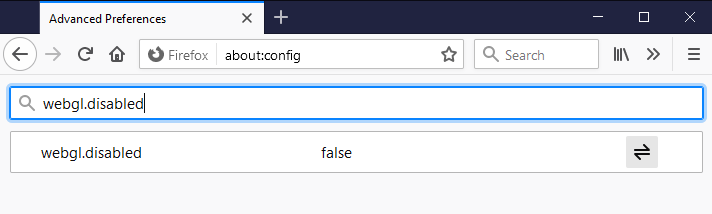
Then inspect the status of WebGL:
- Go to
about:support - Inspect the WebGL Renderer row in the Graphics table:
- If the status contains a graphics card manufacturer, model and driver then WebGL is enabled.
- If the status is something like “Blocked for your graphics card because of unresolved driver issues” or “Blocked for your graphics driver version”, then your graphics card/driver is blacklisted.
If your graphics card/drivers are blacklisted, you can override the blacklist. Warning: this is not recommended! (see blacklists note below). To override the blacklist:
- Go to
about:config - Search for
webgl.force-enabled - Set it to
true
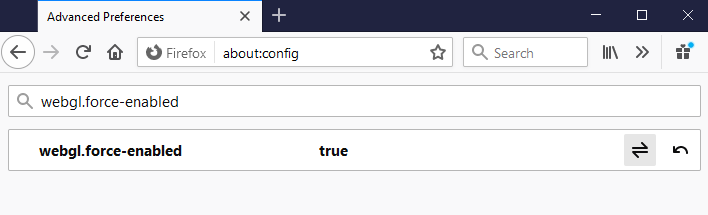
(Like Chrome, Firefox has a Use hardware acceleration when available checkbox, in Preferences > Advanced > General > Browsing. However, unlike Chrome, Firefox does not require this checkbox to be checked for WebGL to work.)
Safari
- Go to Safari’s Preferences
- Select the Advanced tab
- Ensure that the Show Develop menu in menu bar checkbox is checked
- In Safari’s Develop menu, select Experimental Features sub-menu and ensure that WebGL 2.0 is checked
MS Edge
- Click the three dots at the top right of the browser window. Select the Settings option from the menu that appears.
- Select the System option from the menu on the left.
- Ensure the the Use hardware acceleration when available radio button is active and if not, activate it (blue) and restart your browser to enable hardware acceleration
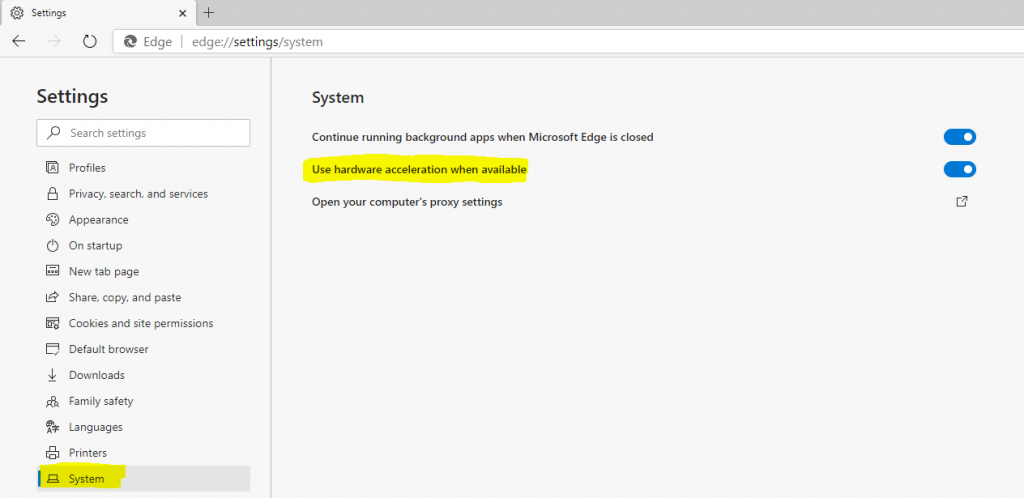
Opera
First, enable hardware acceleration:
- Go to
about:config On the left hand menu, click "Browser"- Click the Show advanced settings checkbox
- In the System section, ensure the Use hardware acceleration when available checkbox is checked (you’ll need to relaunch Opera for any changes to take effect)
For older computers…
If you have enabled hardware acceleration and Hooves of Fire is still having performance issues then your browser may no longer provide hardware acceleration support for your computer model or mobile device.
The issue can be resolved either by upgrading your old computer/mobile device or by playing the game in a different browser (preferably one that does support hardware acceleration for your device).
Some players who have had issues playing the game on Chrome have found that it performs without any issues on Microsoft Edge, Firefox or Opera.
Loading issues – the game is loading slowly
The WebGL version should load in under 1 minute (depending on the speed of your internet connection). If it is taking longer than this, first check your internet connection using https://www.speedtest.net/ (link opens in new tab).
If your internet connection is performing ok according to speedtest.net and there are still loading issues with the game, try clearing your browser cache.
If you are using Chrome browser on PC,
- Open Google Chrome.
- Click ⋮ in the upper-right corner of the window.
- Click More Tools.
- Click Clear Browsing Data….
- Click the ▾ drop-down menu.
- Choose the beginning of time.
- Check “Cached images and files.”
- Click CLEAR BROWSING DATA.
After clearing the browser cache, try reloading the game to see if the loading issues are resolved.
Firefox loading issue – XDR encoding failure
If you are running Firefox, and switching between game accounts, you may encounter this error message
An error occurred running the Unity content on this page. See your browser JavaScript console for more info. The error was:Error: XDR encoding failure
Try the following steps to resolve the issue:
- Clear your browser cache of data pertaining to www.hoovesoffire.com. Try clearing just the web data first to see if this resolves the issue for you.
- If this doesn’t resolve the issue, you may have to clear cookies associated with www.hoovesoffire.com
- If you have cleared web data and cookies associated with hoovesoffire.com and the error persists, you may need to clear your entire web cache
Click here for detailed instructions on how to clear the Firefox cache
Click here for detailed instructions on how to clear Firefox cookies
I have tried absolutely everything and I still can’t get the WebGL version to load…
So you’ve tried all the above steps and WebGL is just not working for you? We will still provide a link to the Flash version of Hooves of Fire so if you have access to a browser that supports Flash (e.g. Puffin), you may still be able to access the Flash version of the game, but it may require a paid subscription to Puffin browser or usage limits. Flash Player itself will block Flash content from 12 January 2021. There may be other options available for emulating Flash content post January 12 2021, however we have not yet tested these options.
Please note, the Flash version of Hooves of Fire will be no longer supported in an official capacity after December 31, 2020.
Hooves of Fire and Rubber Duck Software is not affiliated with Puffin browser. Puffin simply provides a platform which supports Adobe Flash.
I can’t race my horses – error says “NO COUNTRY. You are not currently visiting a country, go to the airport and select a country.”
Presuming that you have already selected a country to race in and this message is still appearing, make sure your browser is not blocking cookies from www.hoovesoffire.com
If you are using Chrome browser,
- On your computer, open Chrome.
- At the top right, click Settings.
- Under ‘Privacy and security’, click Cookies and other site data.
- Select an option:
- ‘Allow all cookies’
I have another technical issue with the game that is not covered here?
Please send us a message so we can follow up for you! Allow 24-48 hours for a response and please include a valid email address so we can contact you.
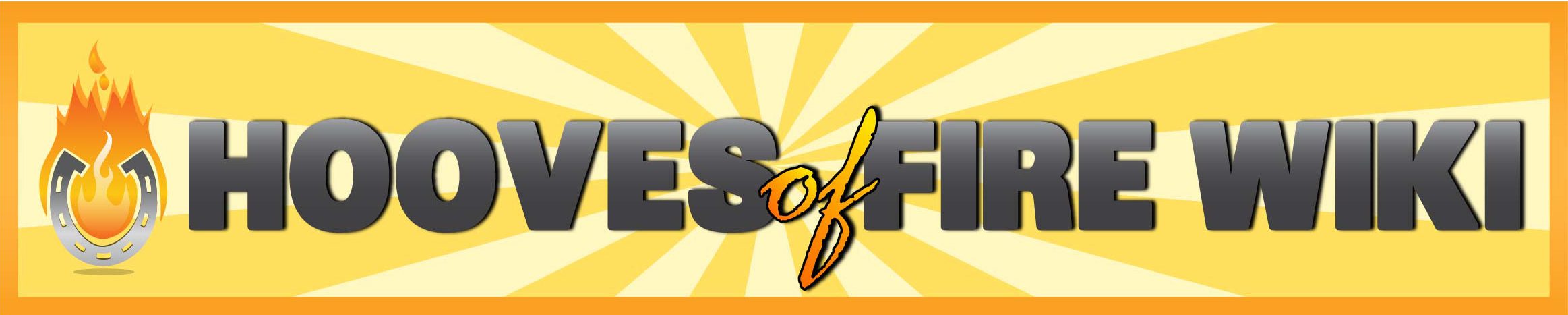
hooves of fire just an obsevation i think you need to expand the race choices coz in the tour we need to load allour 15 horses so we need a lot choice to load the 15 horse thank you
HOF pls make the horses bigger and fix the way they run . and the icons are not very responsive when you click them you wait for few seconds to respond .pls thank you
yes
Why is it, when you update your system all my horse shoe from the past system is gone?
Why is it all my horse shoe is gone when you update system from Unity?
Go to the Blacksmith on the Town map, all of your broken items will appear there to be repaired. Once repaired, you will be able to equip them on your horse.
In my case it did not appear for me
I went to blacksmith and all my shoe and other equipment is gone
Why I dont have the Items anymore eve if i buy new, it does not appear to blacksmith
i Cannot use the items in the blacksmith
Why I cannot equip my items i the blacksmith and the rate is only up to 90%
how to use my g-cash account instead of paypal to avail a v.i.p my paypal account is not available anymore
how to use my g-cash account instead of paypal to avail a v.i.p my paypal account is not available anymore
Cant buy money.
pls. return it to old version