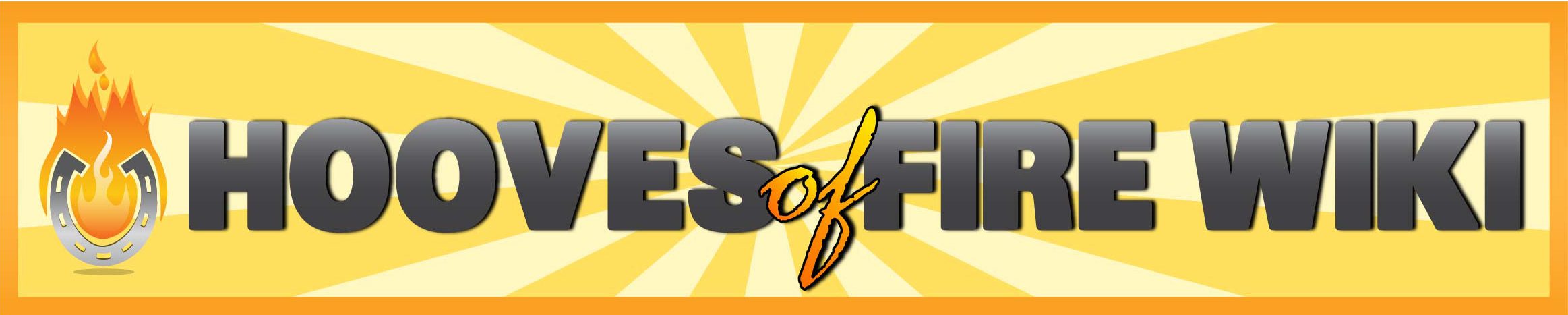Hooves of Fire requires Adobe Flash to be installed and unblocked. We are currently working on a WebGL version of the game to replace Adobe Flash.
PLEASE NOTE THAT FLASH PLAYER HAS BEEN DISABLED FROM 31 DECEMBER 2020. See this article for more info.
To install Adobe Flash go to https://get.adobe.com/flashplayer/
Most web browsers will block Adobe Flash by default. If you have Flash installed and the game is still not loading, it is possible that your browser is blocking Flash from running.
Please see instructions below on how to unblock Flash in various browsers:
Google Chrome
To unblock Flash in Chrome:
- Enter chrome://settings/content/flash into your browser address bar and press Enter.
- Search for Flash in the menu
- Click Flash and move the button to Ask first (it is probably set to Block currently).
Microsoft Edge
Use the following steps to allow Flash content in Microsoft Edge:
- On your computer, open Microsoft Edge.
- On the top right-hand corner, click the icon.
- Click Settings near the bottom of the menu that appears
- Click View advanced settings under the Advanced Settings header
- Toggle Use Adobe Flash Player to On
Firefox
- In the drop-down, click the option called Add-ons.
- Of the options on the left side of the screen, choose Plugins.
- Scroll down the list of Plugins until you find Shockwave Flash
- The enable Flash, click the drop-down box on the Shockwave Flash plugin and choose Always Activate.
Safari
- Open Safari, and choose Safari > Preferences.
- Click the Websites tab and scroll down to the Plug-ins section.
- Click the check box to enable Flash Player.
If you are having issues loading the game, please send us a message so we can help you out.